HowTo Configurazione TpLink Step By Step
by Alepad e Clauz
This howto explains how to configure an OpenWrt enabled tp-link wr1043nd device to support the connections to both a community network with private IP addresses such as ninux.org and to an Internet Service Provider which also makes use of the private IPv4 space (such as Fastweb in Italy).
Requirements
Modalità Wi-Fi “n”: it’s not enabled
Model: TPLINK TL-WR1033ND
Firmware Flash updrage from: downloads.openwrt.org (DO NOT GO IN OTHER PLACES !!)
IP Default: 192.168.1.1 (admin, admin)
Browsers Certified: Firefox and IE9
DEfintion: ISP Router
Internal Router
Device Phisiscal Configuration
WAN: to Connect to Public ISP LAN1: VLAN for Direct to ISP Device Connectio (Eg. Peer to Peer out of Ninux !) LAN2: Free for Pc inside Ninux LAN3: Free for Pc Inside Ninux LAN4: Ninux Ponte Radio Antenna/Router
INIZIALIZATION AND FIRMWARE UPGRADE

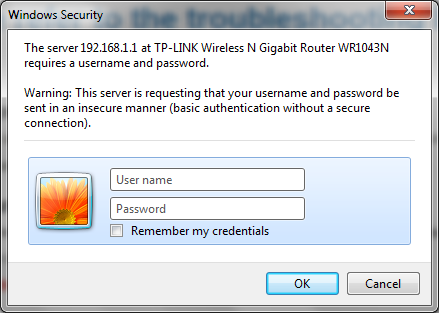
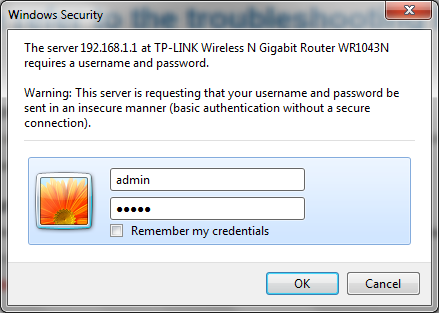
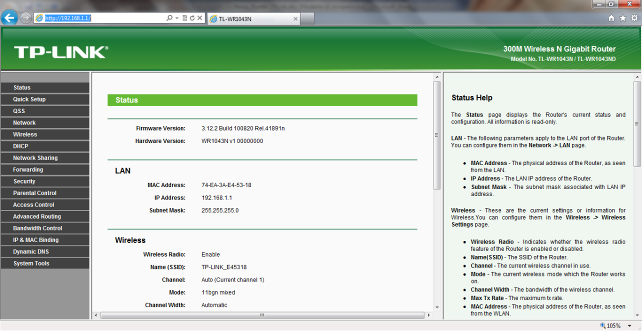
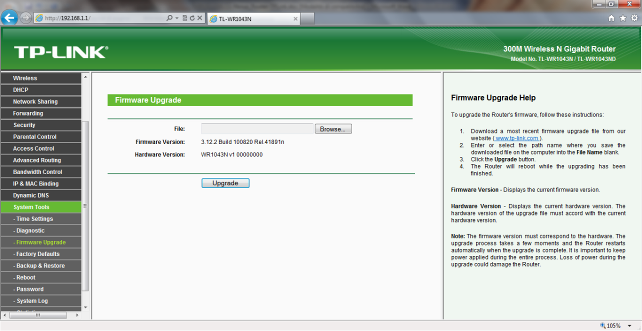
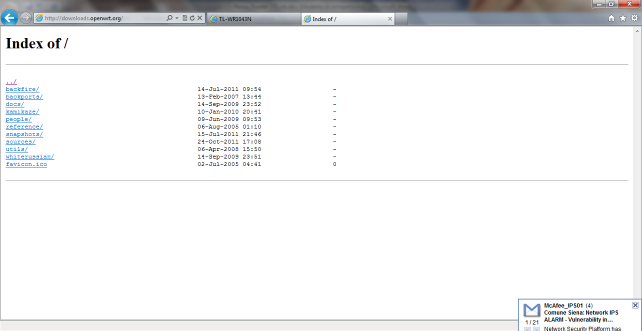
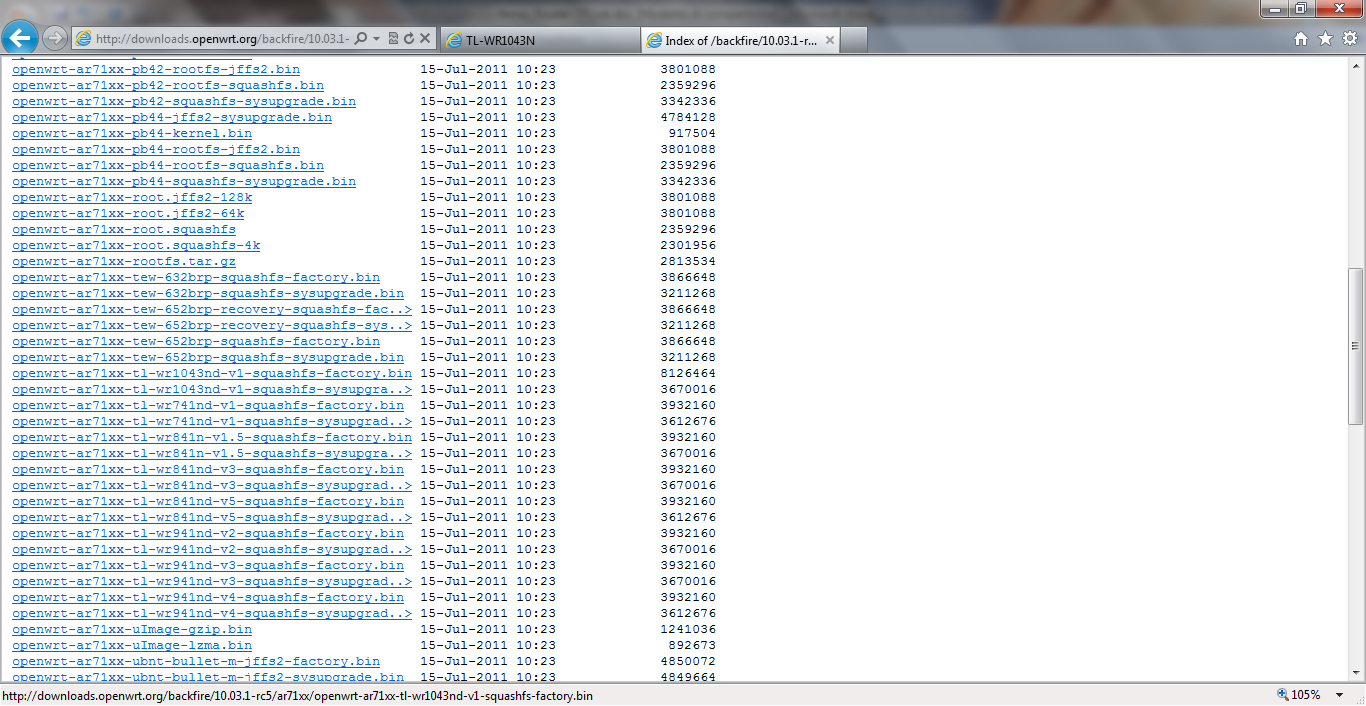
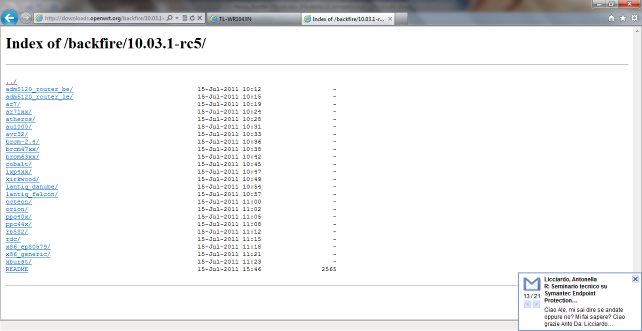
openwrt-ar71xx-tl-wr1043nd-v1-squashfs-factory.bin
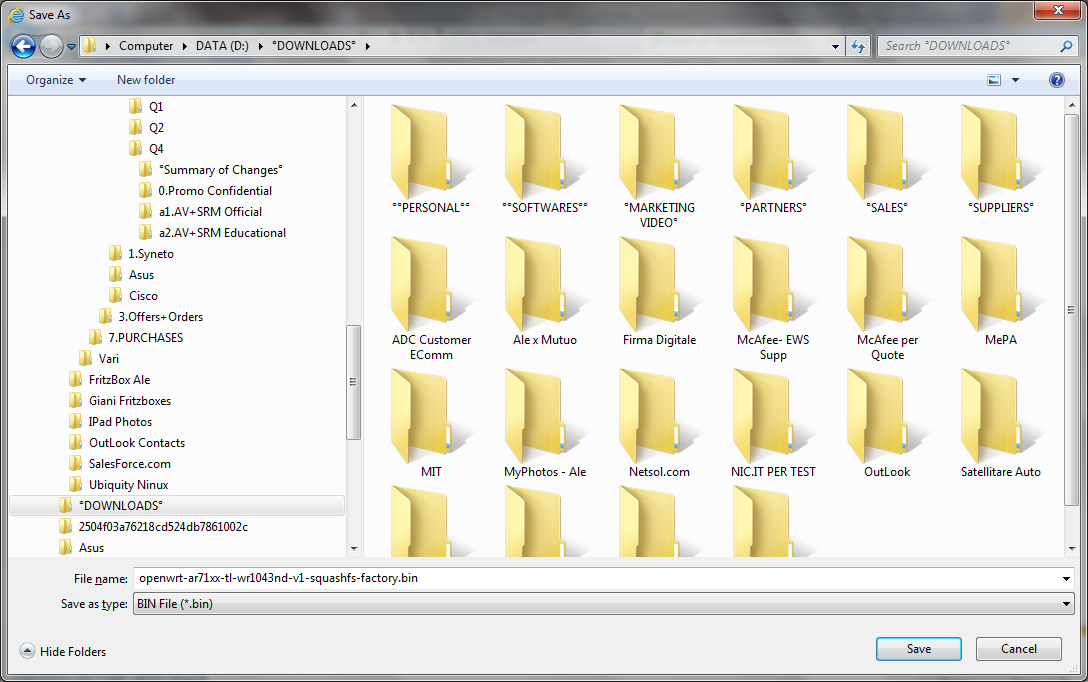
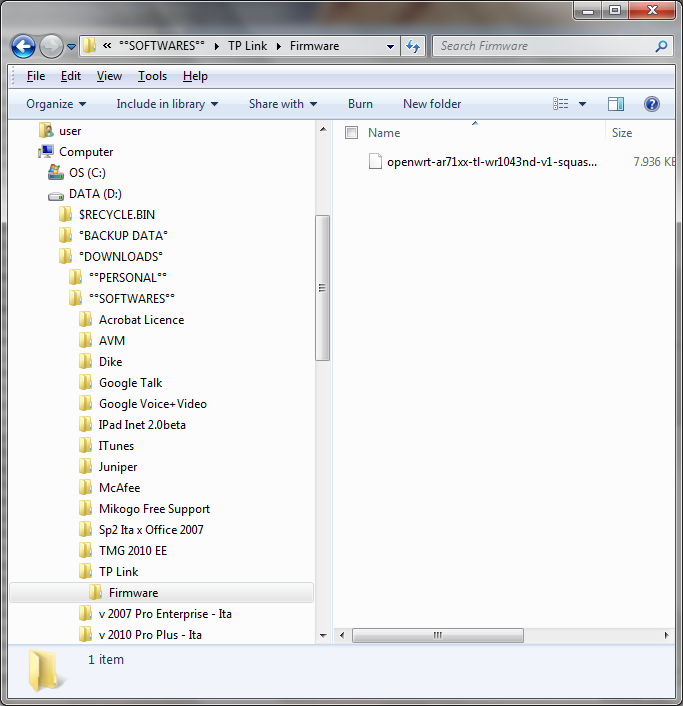
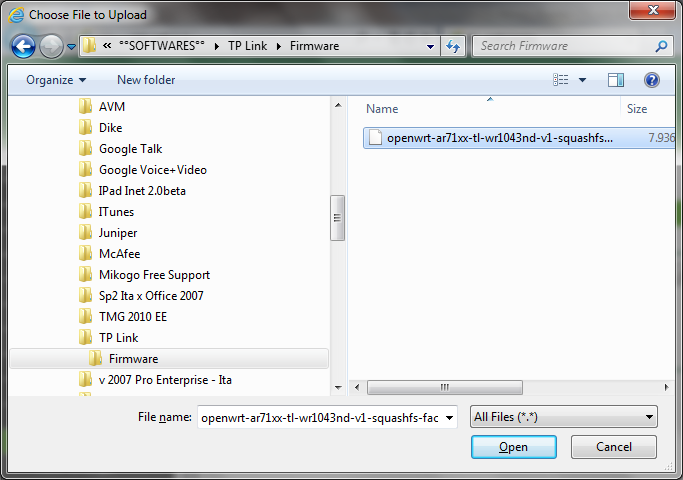
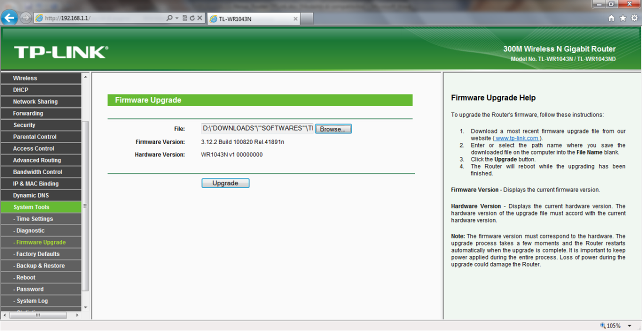
BEFORE UPGRADE CHECK YOUR BATTERY AND POWER !!!!
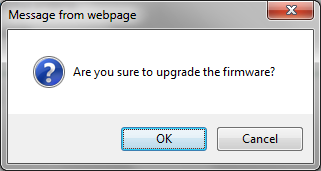
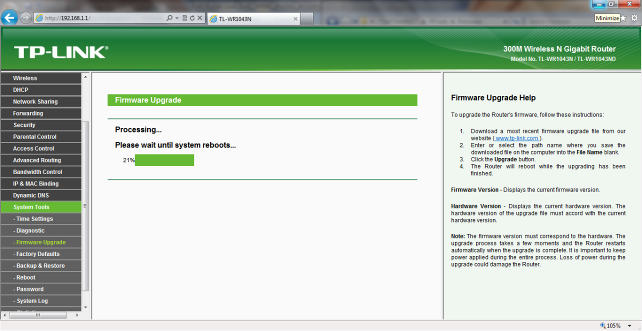
DO NOT UNPLUG CABLES OR POWERS !!!!!!

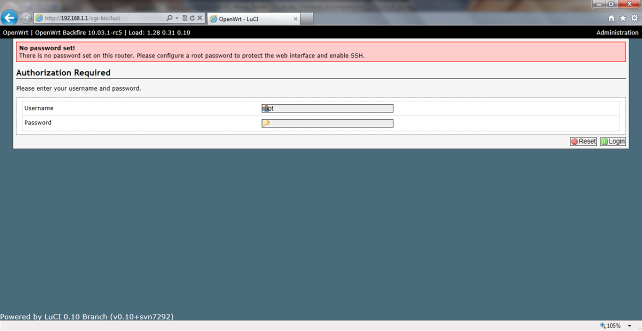
Username: root
Pwd: no password
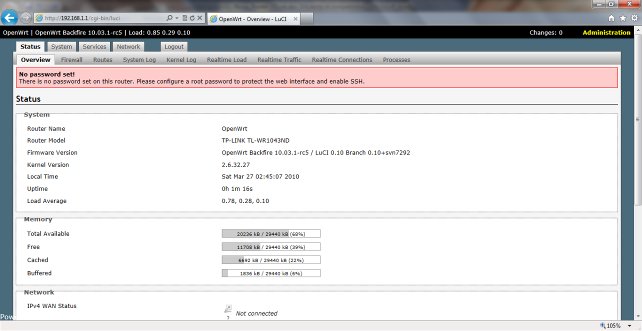
Change your password in a group password “…….” (please share your password with NOC)
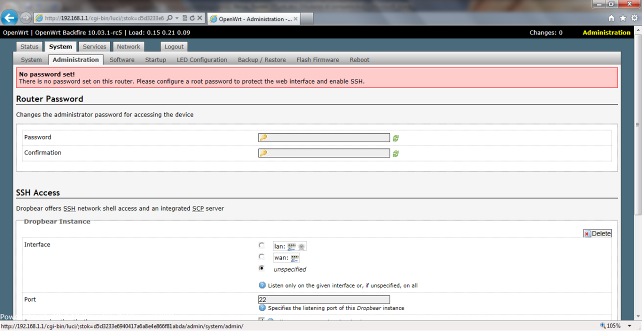
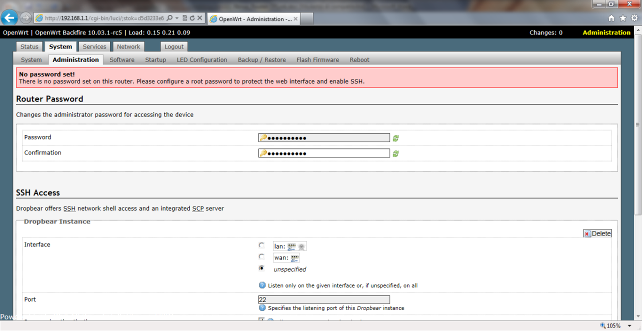
Click “Save and Apply”
Networking: Attach Network Cable coming from “ISP Router” to the Internal Router “WAN” Port (e.g. TPLink)
If your ISP ha DHCP, your Internet connection must be enabled !!
Test: Ping
www.repubblica.it
- or
www.ansa.it
- or open your browser to “news.google.com” (If the web page doesn’t come out, please disable Browser Proxy settings)
INSTALL ADDITIONAL SOFTWARE (UPDATE PACKAGE LIST)
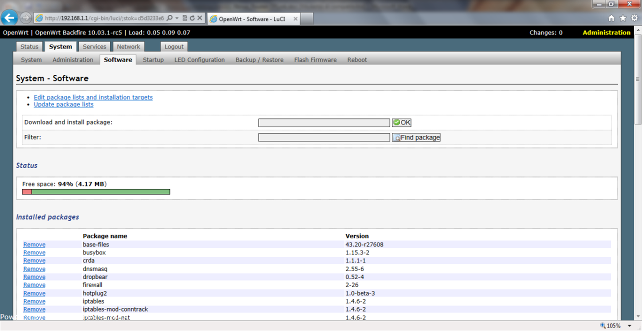
Click “Update Package List”
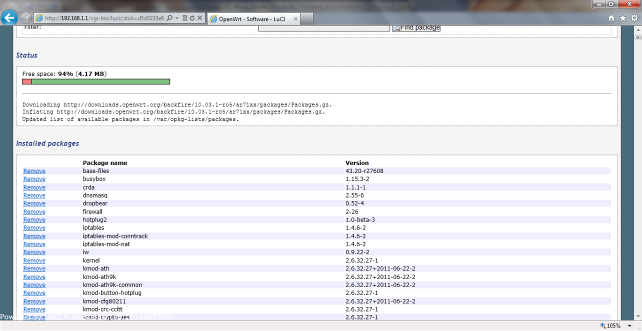
The word “Updated List…..” represents the complete download.
Find “OLSRD” (Use Find/Search in the browser !!)
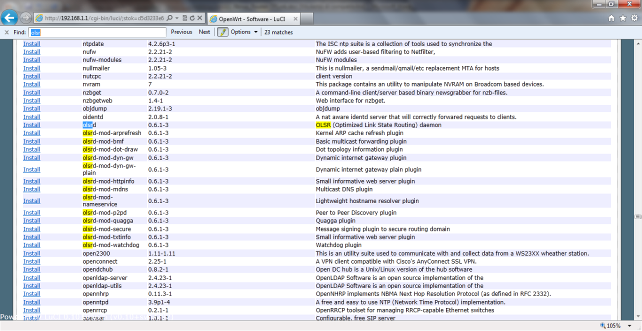
Click “Install”
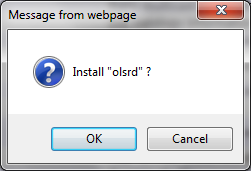
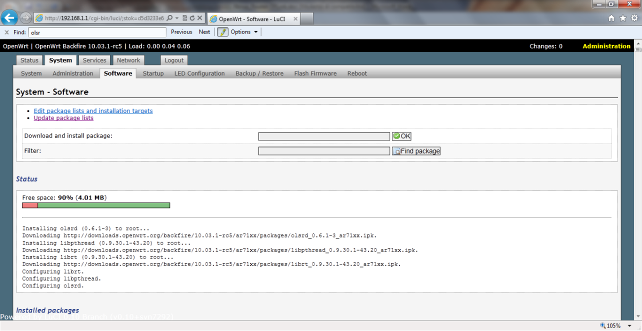
“ Configuring OLSRD” = Completed !
Check it:

Good!
Install OSLD Grafic Interface “Luci-App-OLSRD”
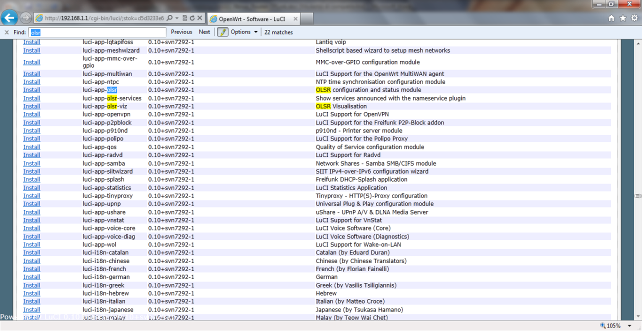
Clcik “Install”
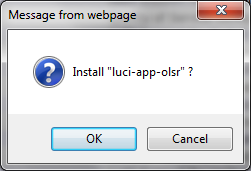
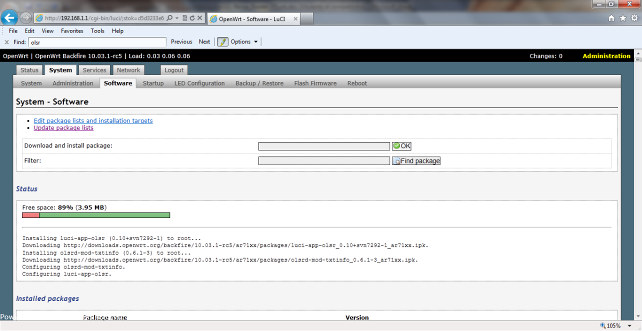
“ Configuring Luci-App-Olsrd” = Completed
Check if the Graphic Interface is enabled in the following tab:
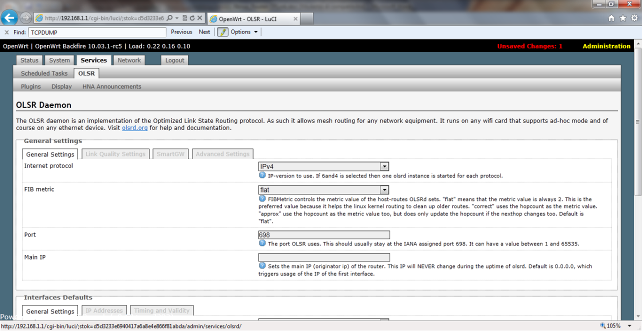
Good !
BE CAREFUL: DO NOT START THE OLSRD Daemon/Service WITHOUT COMPLETING THE CONFIGURATION DESCRIBED BELOW
Install "olsrd-mod-httpinfo”
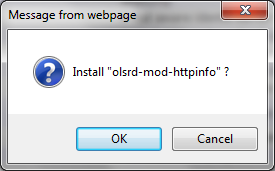
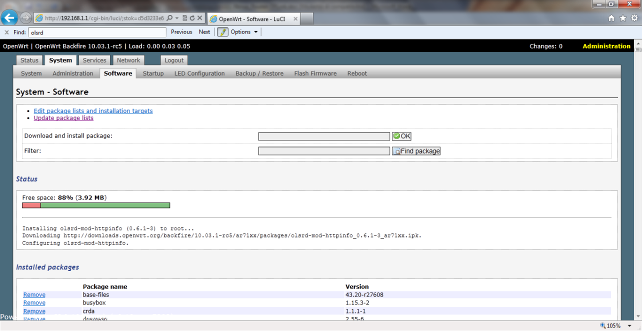
Install “olsrd-mod-dyn-gw”
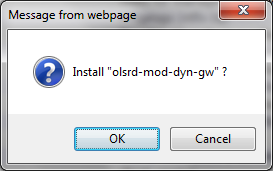
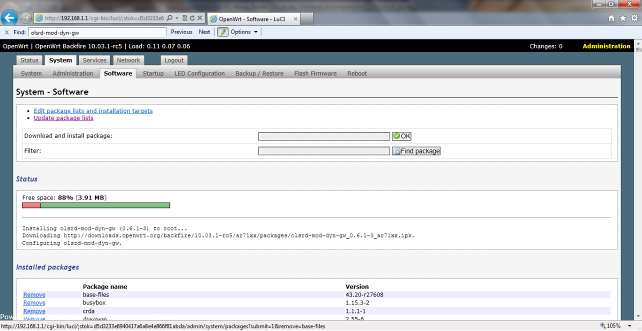
Install “Mini-SNMPD”
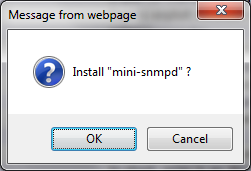

Install “IPTRAF”
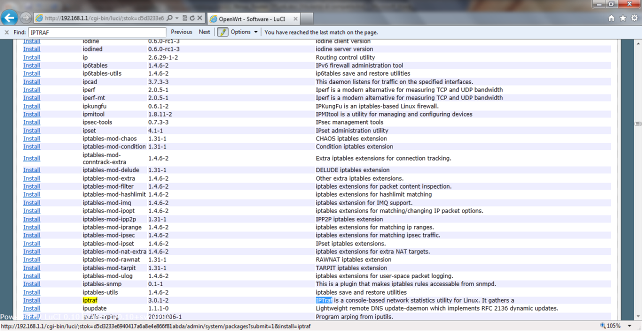
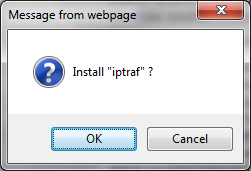
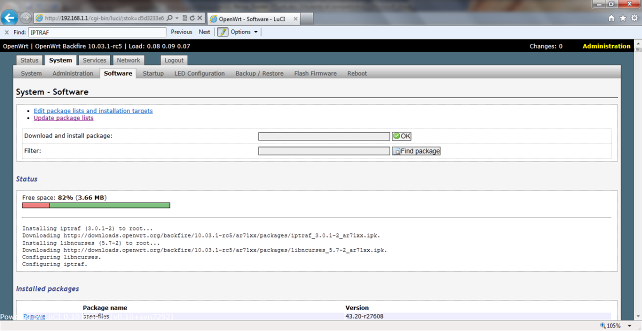
Check/Test:
Be careful: This command sometime disabled the Wi-Fi Service…..Reboot the device after this monitoring
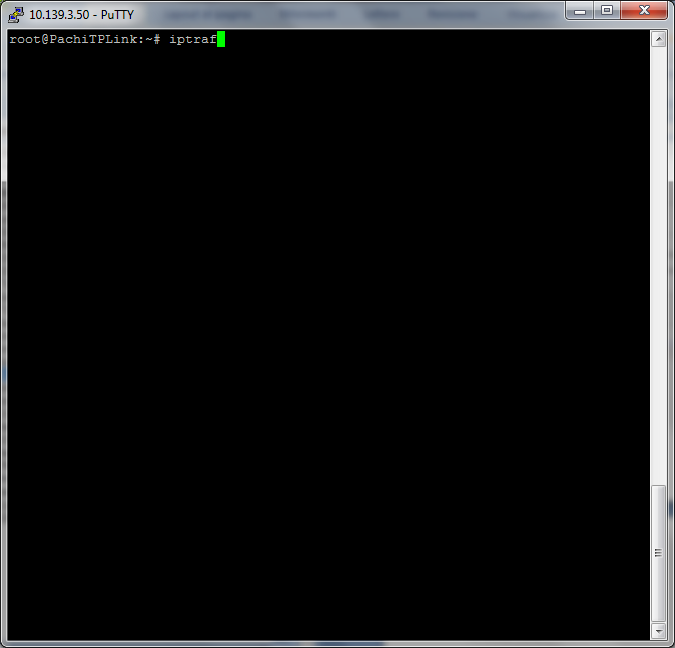
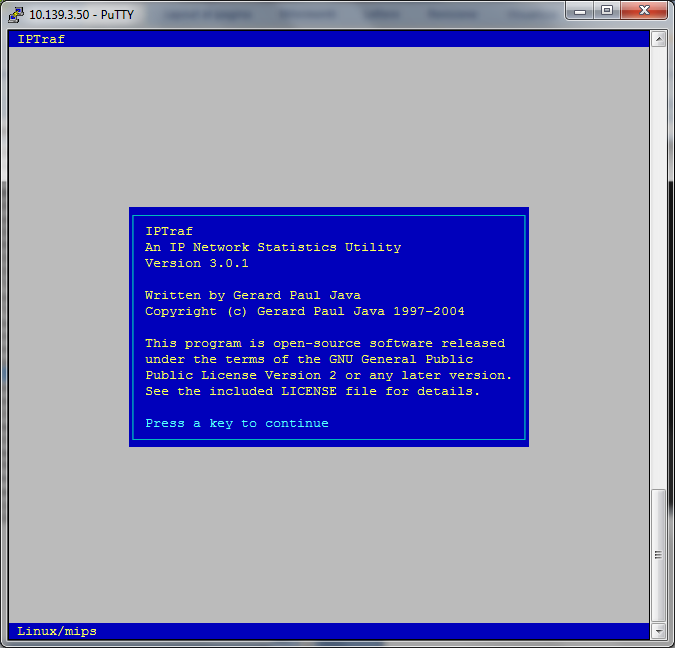
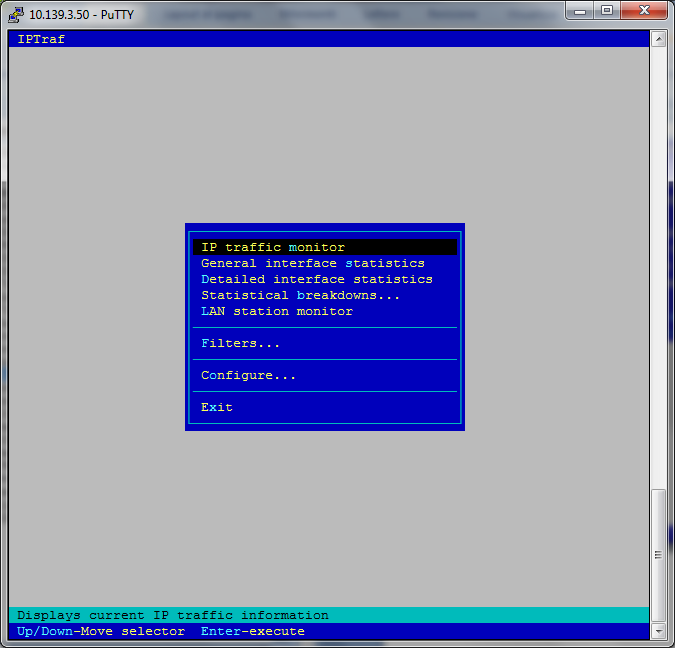
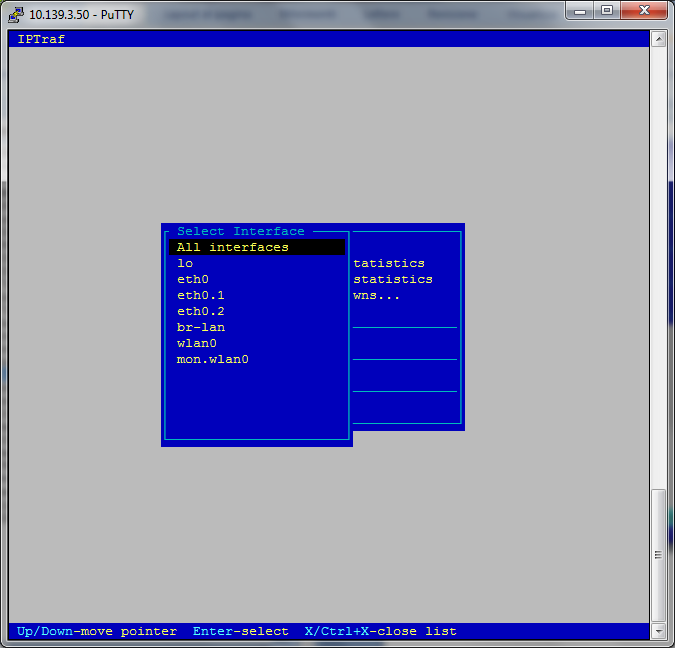
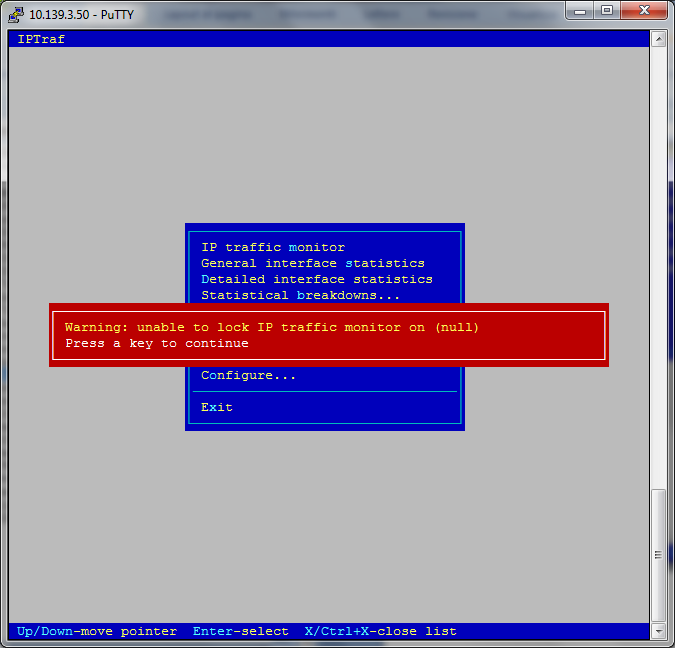
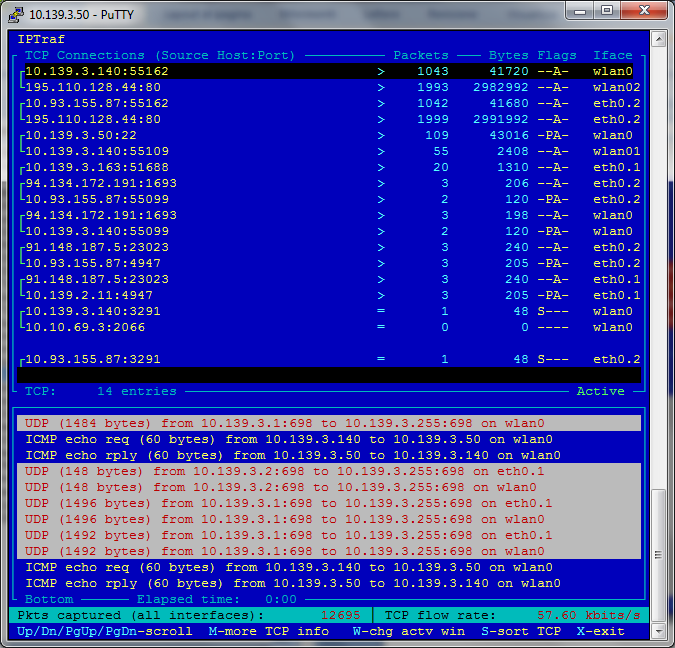
ESC for exit
Remember to reboot the device for enabling WI-Fi again !!
Install “IPERF”
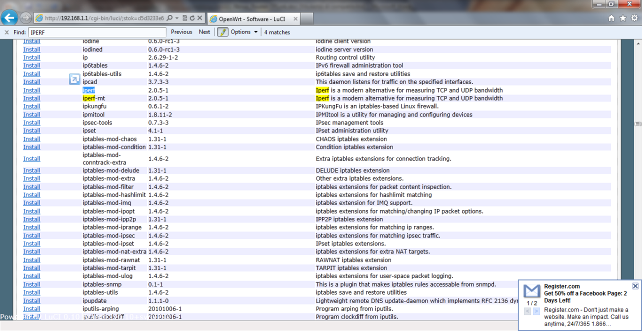
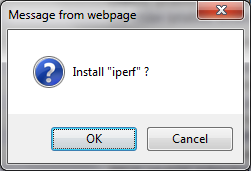
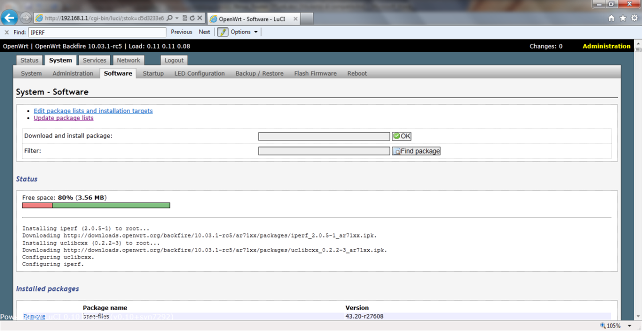
Install “TCPDUMP”
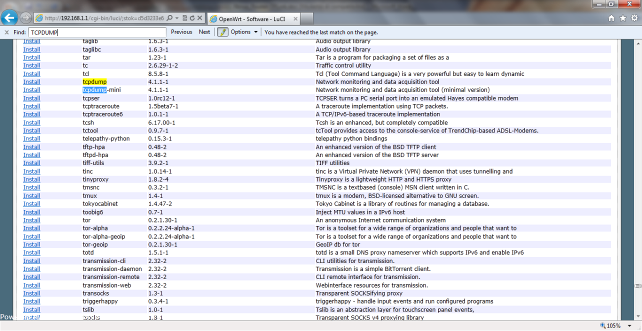
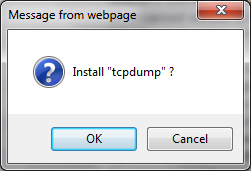
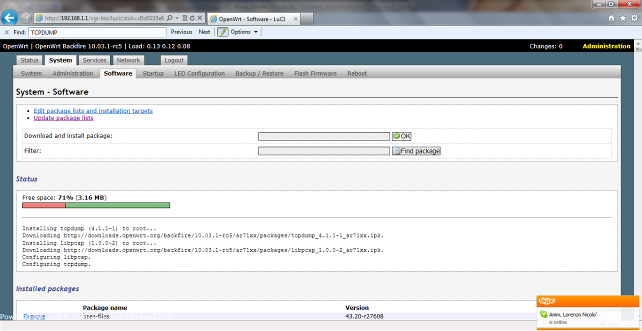
CONFIGURATION
Network Configuration: WAN
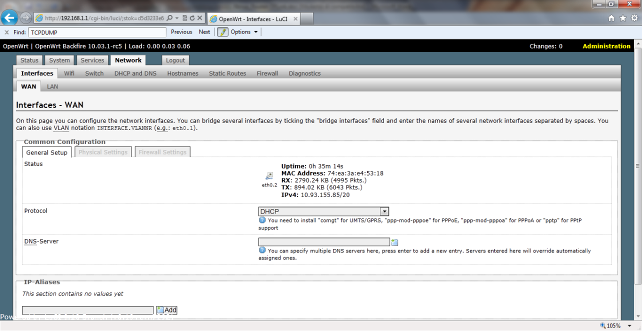
Check DHCP Is enabled: ok
Network Configuration: LAN-Ninux
Default configuration: to change
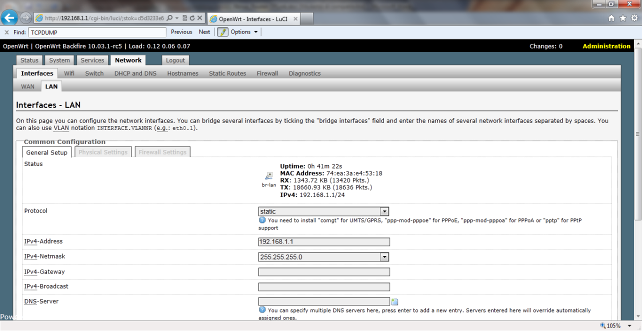
New User Configuration: IP: Ask for Ninux IP Address (DO NOT DO IT BY YOURSELF !!!!!!!!!!!!)
Usually IP-Ninux Address is: 10.zipcode.progressiveninuxcode.ipassignedfromninux
Gateway: NO Gateway (If OLSRD is enabled LEAVE IT OUT)
Example: IP LAN-Ninux 10.139.3.50
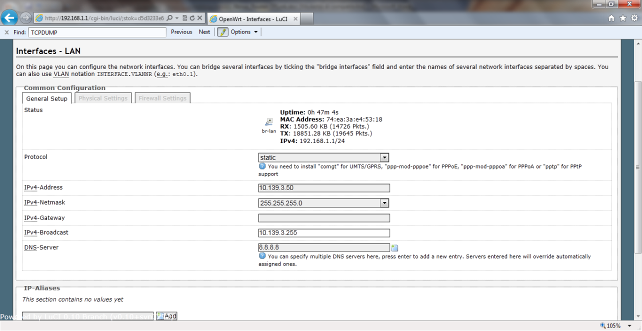
“ Save and Apply” and wait 1-2 minutes (Router is going to be rebooted ….)
Unplug your network cable or wi-fi for and assign a IP compatible with you LAN-Ninux Network.
Example:
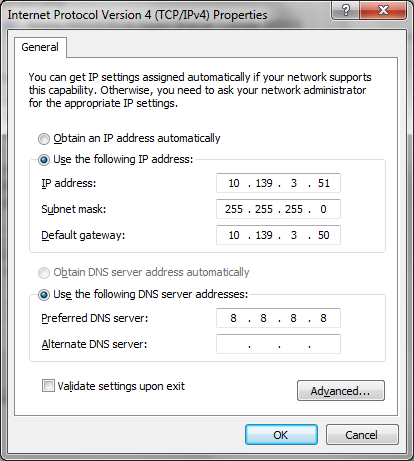
Check Internet connection on (e.g. ping, skype, browse, etc)
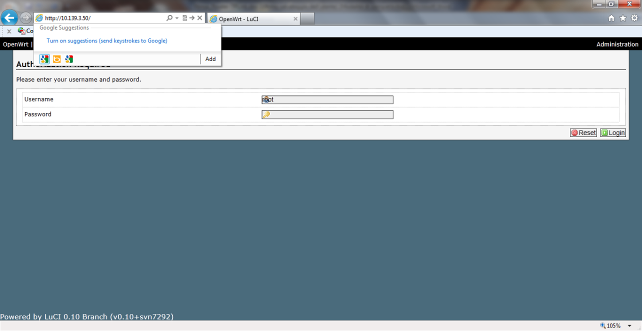
DHCP Server Configuration for LAN-Ninux Computer in your Building/home/office/etc.
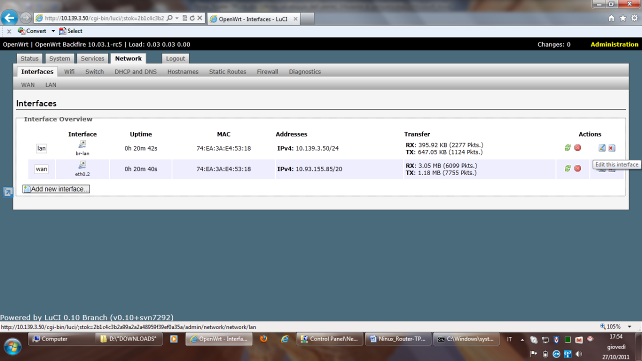
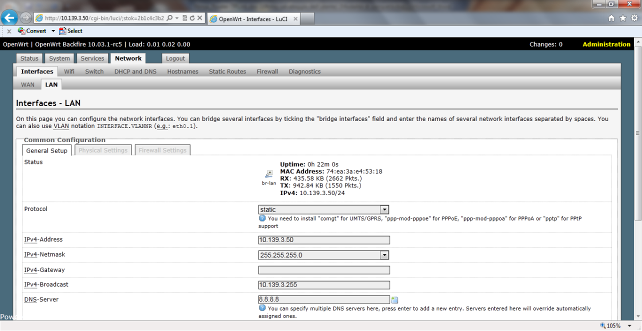
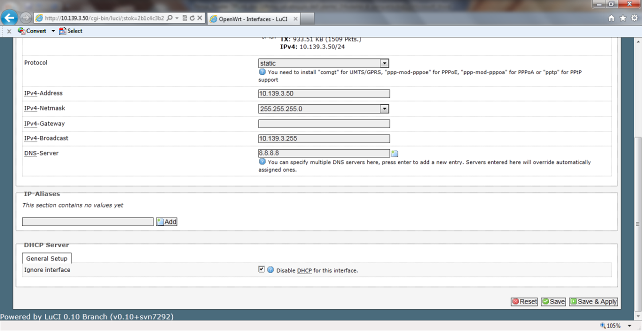
DHCP Server: Unflag “Disable DHCP for…”
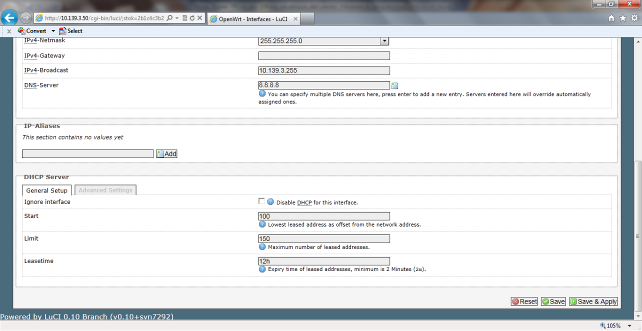
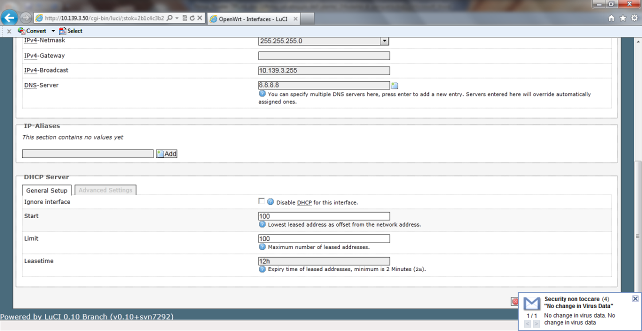
“ Save and Apply”
Check DHCP Server in your Lan-Ninux: Use your laptop computer in dhcp and test it if it works (Unplug and plug againg your cable after ip in dhcp)
Filter Useless
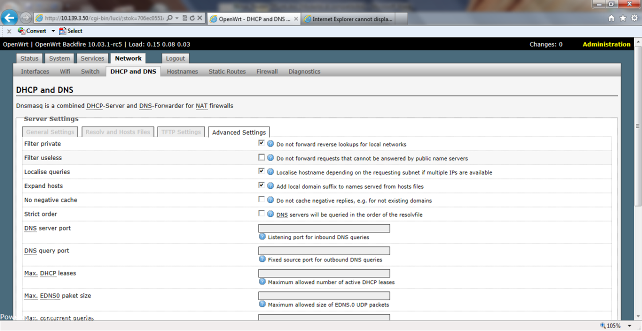
Enable:
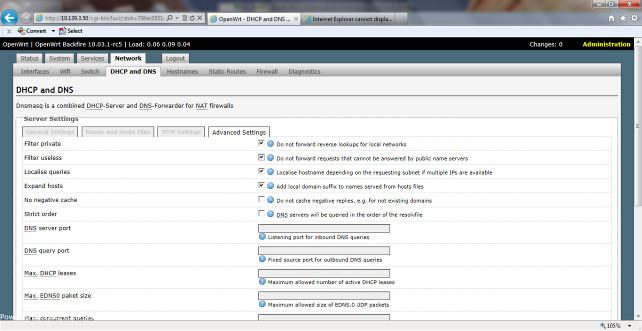
DNS TUNING FOR INTERNAL DNS RESOLUTION THROUGH GOOGLE
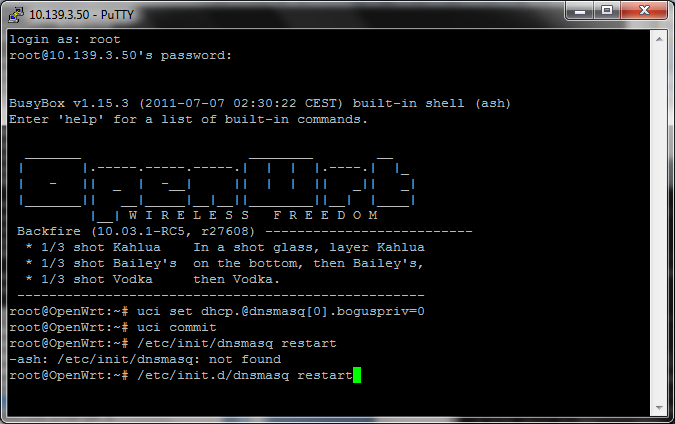
CONFIGURATION: WI-FI
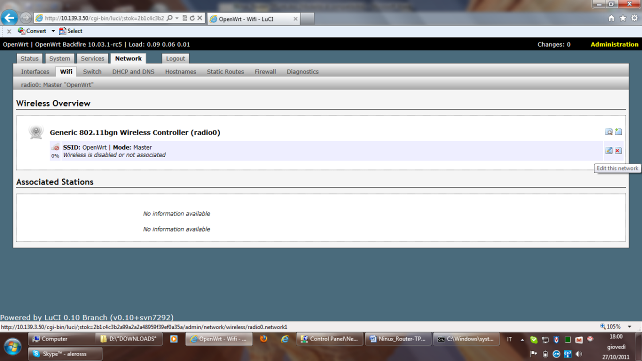
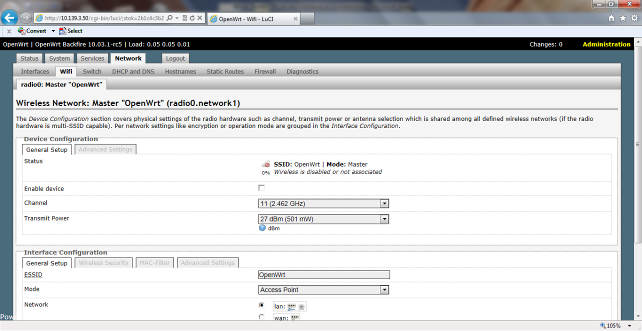
Change in:
Enable Device: yes Channel: the empty channel (E.g. channel 4) SSID:
www.ninux.org
“ Save and Apply” and wait 10-20 secs
DNS FORWARDER CONFIGURATION
Add 8.8.8.8 in Dns Forwarder and “Save and Apply”
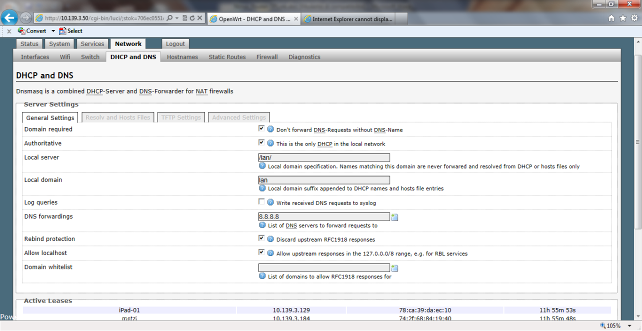
OLSRD CONFIGURATION & START
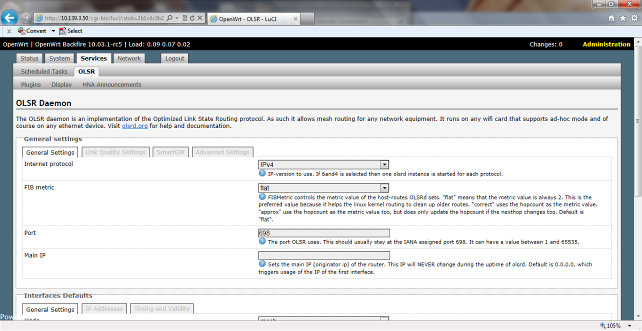
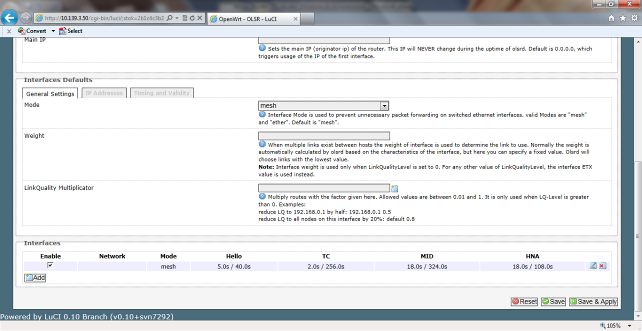
Edit Interface
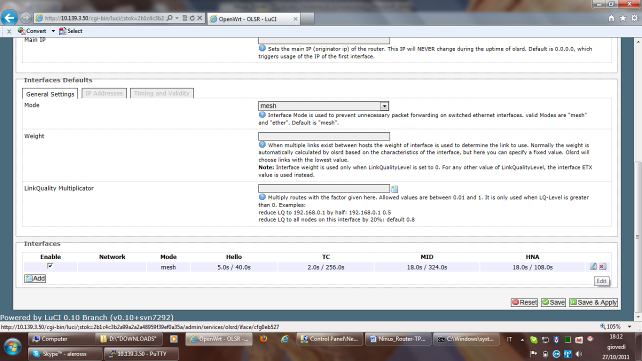
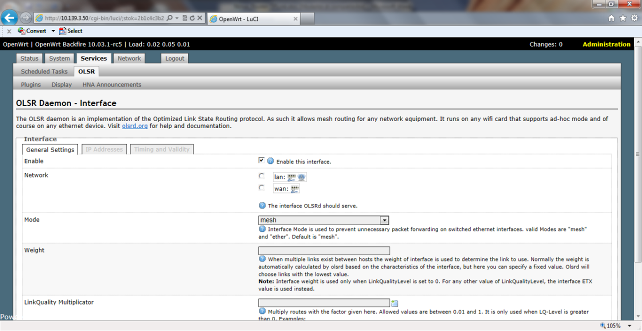
Change the default in :
Enable: “LAN” and click only “Save” (DO NOT CLICK Save and Apply” !!!!)
HNA Announcement
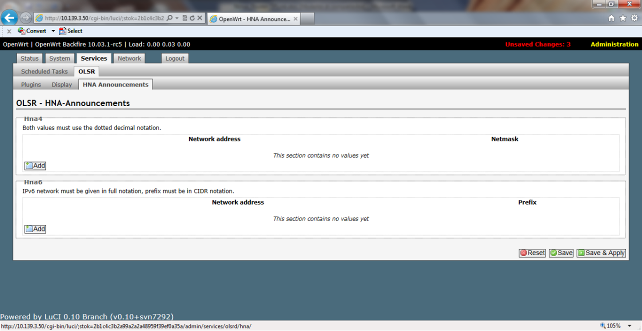
Add HNA4 (Host Network Announcement)
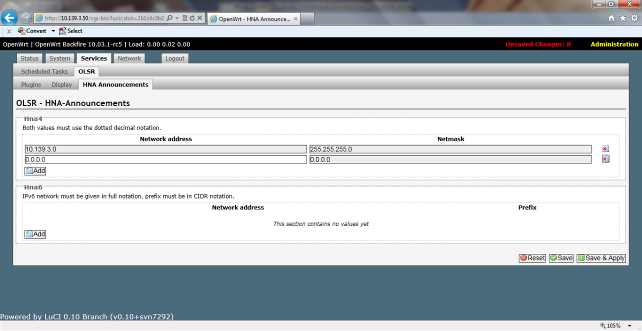
“Save and Apply”
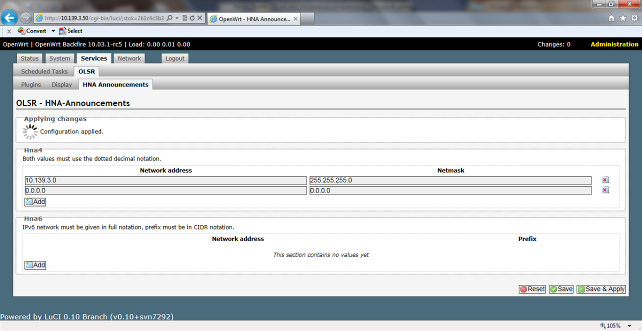
Check OLSRD if it’s working:
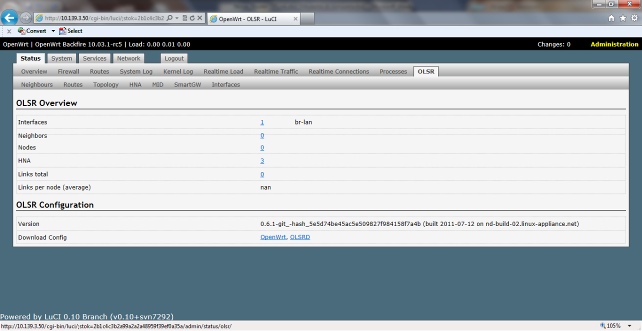
Note: Attach Network Cable for “Wi-Fi Network Ninux” in LAN4
Check if “Neighbors” is populated
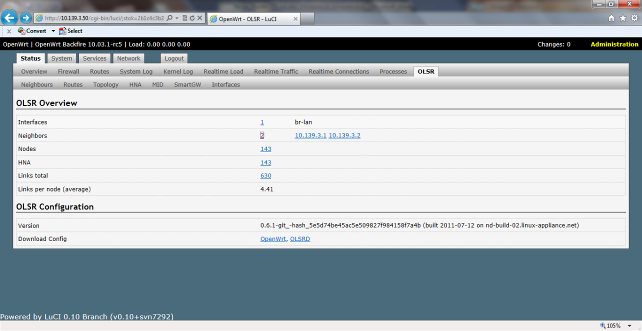
Other information in Nodes, HNA 143, Links Total are secondary checks.
CONFIGURATION: FIREWALL DISABLED
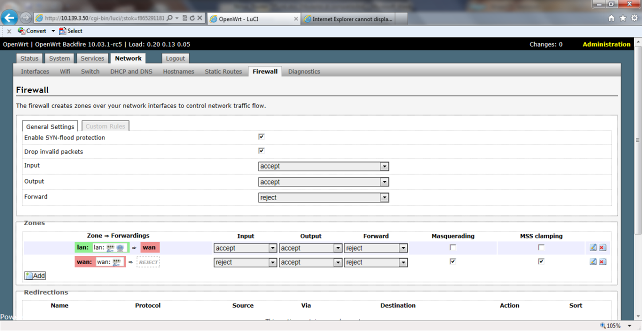
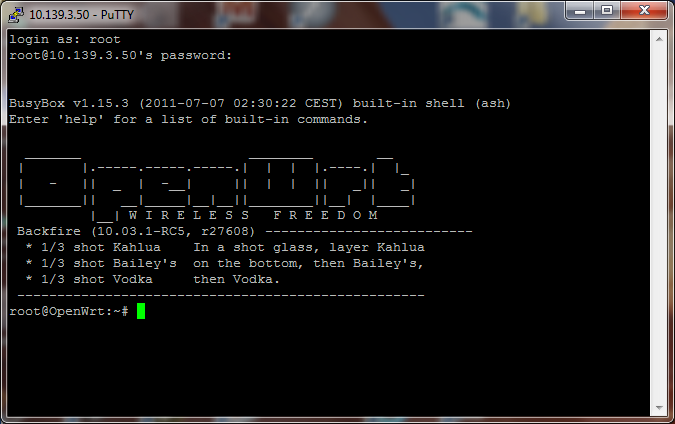
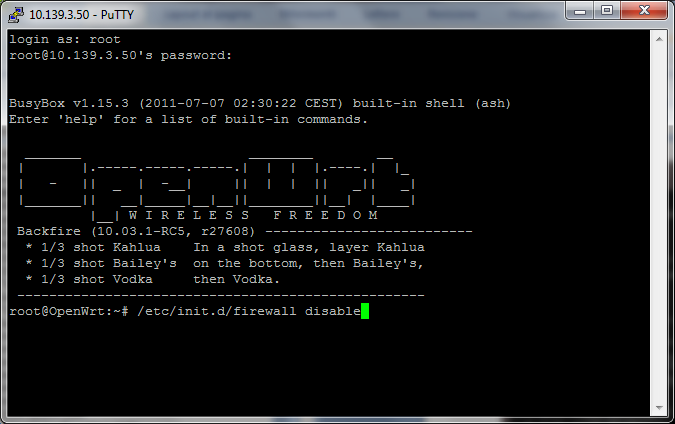
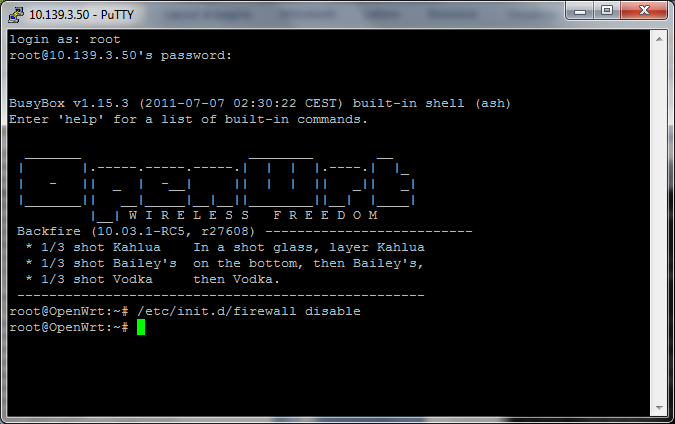

Official Test
Open your browser to http://10.168.177.178/
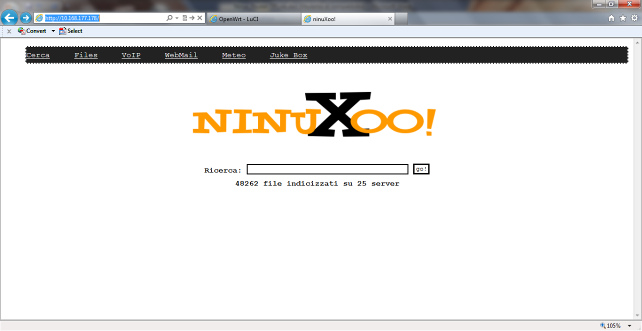
Open your browser to “ninuxoo.ninux.org”
Note: If it doesn’t work there is a NAT Missing problem
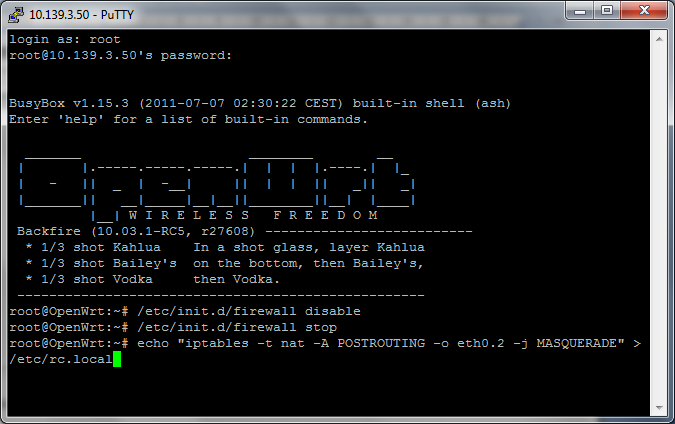
(This rule enable just the Nat basic firewall rule)
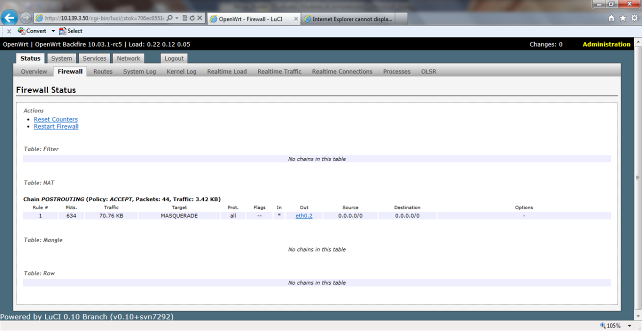
NOTE: DO NOT CLICK “Restart Firewall”
Reboot
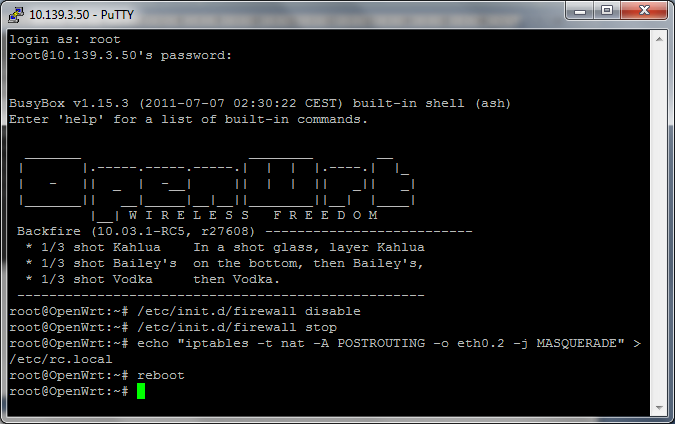
VLAN CONFIGURATION: ONLY FOR DIRECT CONNECTION TO ISP WITH PRIVATE NETWORK (e.g. Fastweb)
Tipical Application: peer-to-peer
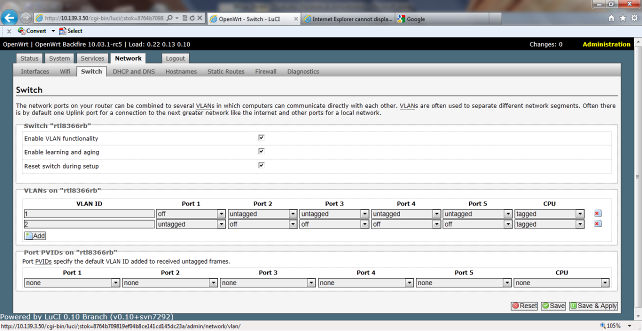
Choose Port LAN1 for VLAN Configuration with ISP (network cable: unplugged)
VLAN1: LAN VLAN2: WAN (ISP) Port2 (LAN1 phisical on the device)
DO NOT USE THE GUI
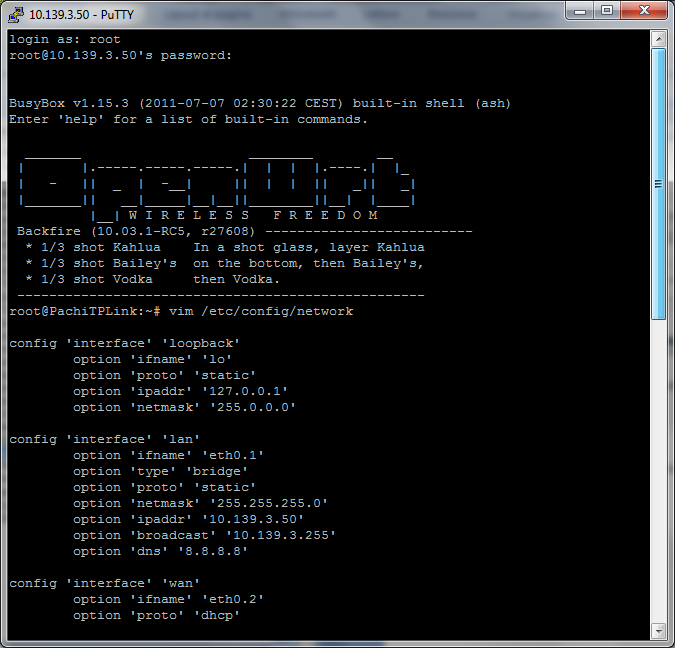
Before changes:
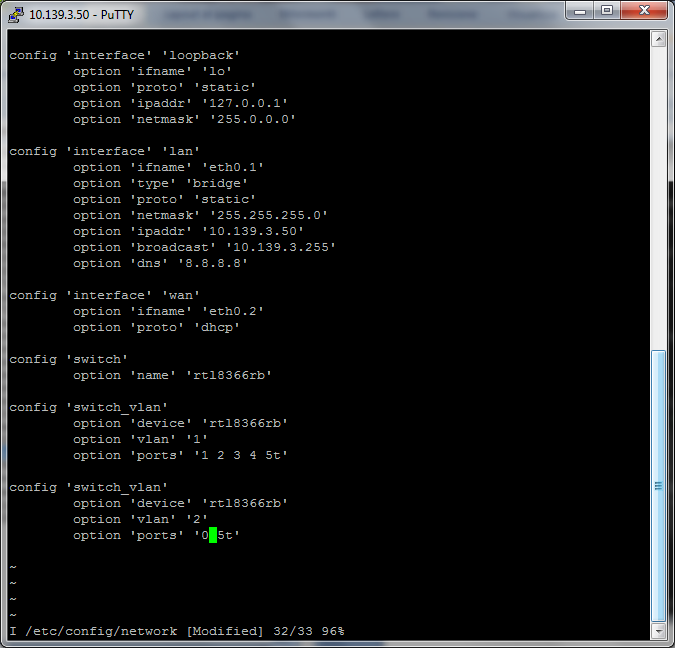
Final Configiration for VLAN on LAN1:
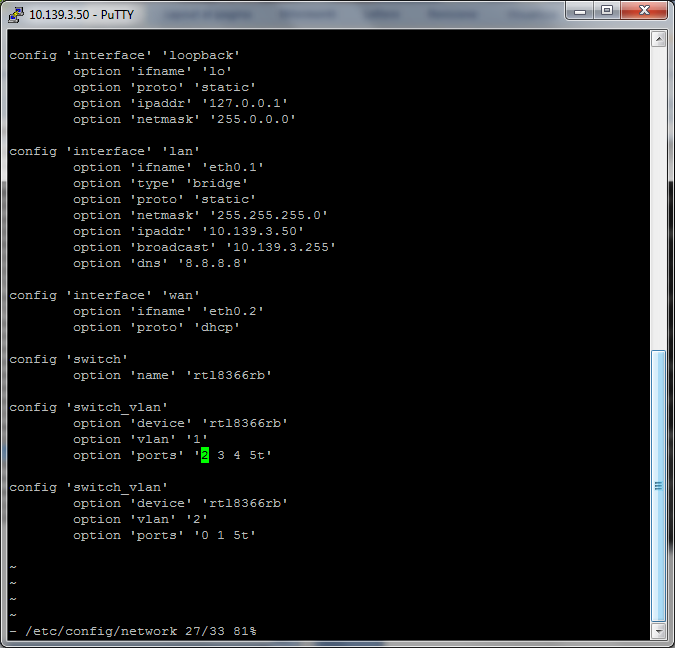
Press “ESC” and digit
“ :wq” (enter)
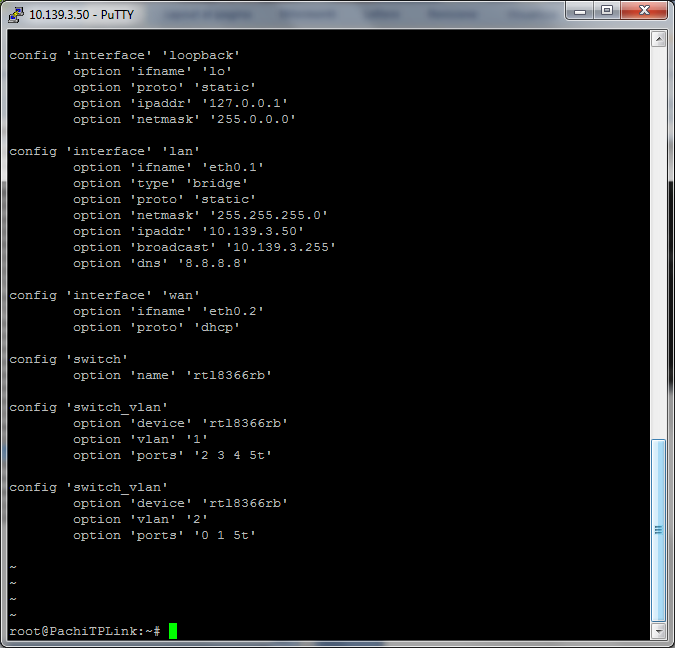
Check/Test:
- Plug a cable on LAN1 with a Pc/Laptop with DHCP and test if this device received a ISP/Fastweb IP…and try to navigate..(Please check you don’t have a Ninux IP Address !!!!)
Reboot the device and test again !!
PUTTY: Expert Users Only
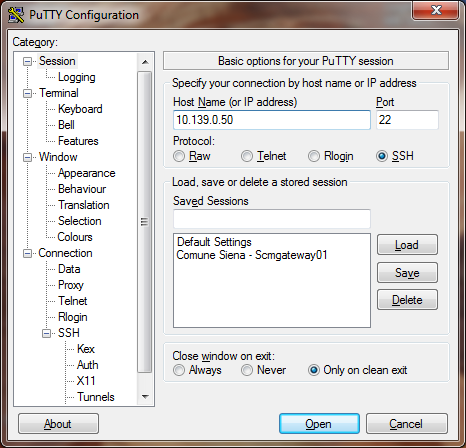
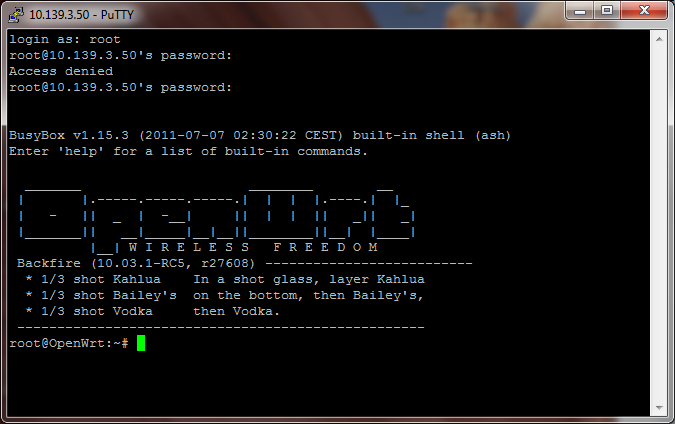
TROUBLESHOOTING (CHAPTER 7)
Problem:” Unsaved changes”
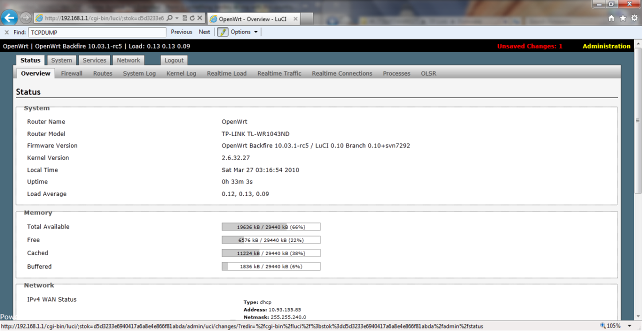
Analisys
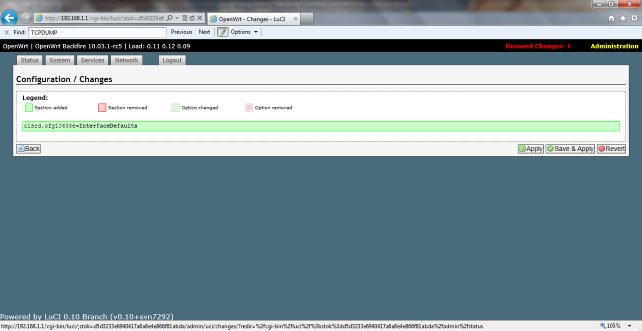
Cause
Installing OLSRD, some changes were made to the network configuration and must be “applied”
Solutions
Click “Save and Apply”
Check: “Changes: 0” (right upper corner)=> ok
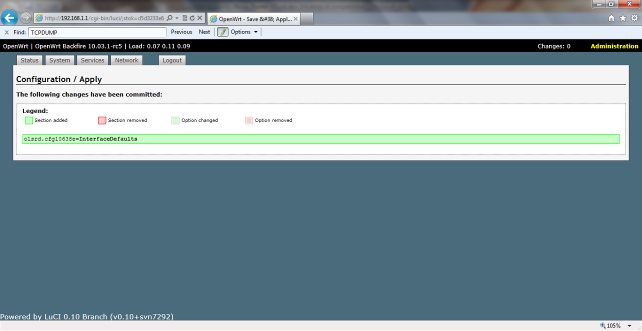
PROBLEM: LOOP LOCAL
Problem: Official Test is not working…No Ninux Internal web server are reachable
Cause:
M5 WI-FI have a “default gateway filled”
Solution:
Default gateway: empty (No filled!) Wi-Fi: Reboot your Antenna








